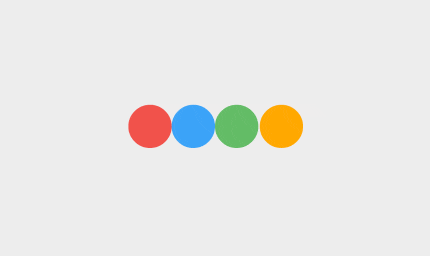
Implementation steps to create Newton's Cradle drawable for Android.
First of all we will need to add tumbleweed-android module to our dependencies.
Tumbleweed
Tumbleweed is a small library that brings the power of tween animations for Android Views and Drawables. Allows easy interpolation between any possible values and has great support for combining them in sequences. Utilizes fluent API that is easy to tweak and pleasure to read.
implementation 'ru.noties:tumbleweed-android:1.0.1'
Now we have the DrawableTweenManager that gives us means to create all kind of tweens for our custom drawables. Let's start adding some code. Create an empty implementation of a Drawable:
public class NewtonsCradleDrawable extends Drawable {
@Override
public void draw(@NonNull Canvas canvas) {
}
@Override
public void setAlpha(int alpha) {
// no op
}
@Override
public void setColorFilter(@Nullable ColorFilter colorFilter) {
// no op
}
@Override
public int getOpacity() {
return PixelFormat.OPAQUE;
}
}
Let's throw in some variables for our drawable:
public class NewtonsCradleDrawable extends Drawable {
// static constant indicating how many physical circles we have
// 0_00_0, two circles are added for actual interpolation
private static final int PARTS = 6;
// initialise DrawableTweenManager
private final TweenManager tweenManager = DrawableTweenManager.create(this);
// Paint object to be used when drawing circles
private final Paint paint = new Paint(Paint.ANTI_ALIAS_FLAG);
// RectF representing bounds of one circle
private final RectF rectF = new RectF();
// colors of our circles
private final int[] colors;
// duration of our interpolation
//
// NB TweenManager uses SECONDS instead of MILLISECONDS, so
// so, 250L would be 0.25F
private final float duration;
public NewtonsCradleDrawable(@Size(4) @NonNull int[] colors, @FloatRange(from = .0F) float duration) {
this.colors = colors;
this.duration = duration;
paint.setStyle(Paint.Style.FILL);
}
/* Not changed omitted */
}
For the sake of brevity we will make our Drawable intermediate (aka always running like a progress indicator). Of cause we could implement Animatable and start/stop animation manually, but this is a bit off the scope of this article.
So, let's override onBoundsChange method to calculate the coordinates of our circles:
public class NewtonsCradleDrawable extends Drawable {
// this variable is holding our margins (so circles are positioned correctly on a Canvas)
private Margins margins;
@Override
protected void onBoundsChange(Rect bounds) {
super.onBoundsChange(bounds);
// we will stop all possibly running interpolations here
tweenManager.killAll();
// our drawable will occupy square shape, so find
// the smallest dimension and use it as a base
final int width = bounds.width();
final int height = bounds.height();
final int side = Math.min(width, height);
// this is the diameter of our circles
final int diameter = side / PARTS;
// calculate our margins
margins = calculateMargins(width, height, side, diameter);
// apply calculated bounds
rectF.set(0, 0, diameter, diameter);
startAnimation();
}
private void startAnimation() {
// we will get to it in the next section
}
@NonNull
private static Margins calculateMargins(int width, int height, int side, int diameter) {
final int x = (width - side) / 2;
final int y = ((height - side) / 2) + ((side - diameter) / 2);
return new Margins(x, y);
}
private static class Margins {
final float x;
final float y;
Margins(float x, float y) {
this.x = x;
this.y = y;
}
}
/* Not changed omitted */
}
Now, let's deal with animation. We will be interpolating just 2 properties: left (the travel distance of the left circle) and right (travel distance of the right circle):
public class NewtonsCradleDrawable extends Drawable {
// travel distance of the left circle
private float left;
// travel distance of the right circle
private float right;
/* Not changed omitted */
}
Right now they both are 0, so this represents circles' state like this: 0_000_. Let's interpolate these values to create Newton's Cradle effect:
public class NewtonsCradleDrawable extends Drawable {
private void startAnimation() {
// this is maximum value of our interpolation
final float diameter = rectF.width();
// Tumbleweed contains a big set of predefined equations (aka interpolators in Android world)
final TweenEquation equationIn = Quart.IN;
final TweenEquation equationOut = Quart.OUT;
// start animation
Timeline.createSequence()
.push(Tween.to(this, LEFT_TWEEN, duration).target(diameter).ease(equationIn))
.push(Tween.to(this, RIGHT_TWEEN, duration).target(diameter).ease(equationOut))
.push(Tween.to(this, RIGHT_TWEEN, duration).target(0).ease(equationIn))
.push(Tween.to(this, LEFT_TWEEN, duration).target(0).ease(equationOut))
.repeat(-1, 0) // will create endless animation and 0 as the delay between repetitions
.start(tweenManager);
}
/* Not changed omitted */
}
Tumbleweed comes with a lot of predefined TweenTypes for Views and Drawables, but as we interpolating custom properties we will need to create these two:
public class NewtonsCradleDrawable extends Drawable {
// TweenType is by design stateless, so it's safe to create a static constant
private static final TweenType<NewtonCradleDrawable> LEFT_TWEEN = new TweenType<NewtonCradleDrawable>() {
@Override
public int getValuesSize() {
return 1;
}
@Override
public void getValues(@NonNull NewtonCradleDrawable newtonCradleDrawable, @NonNull float[] values) {
values[0] = newtonCradleDrawable.left;
}
@Override
public void setValues(@NonNull NewtonCradleDrawable newtonCradleDrawable, @NonNull float[] values) {
newtonCradleDrawable.left = values[0];
}
};
private static final TweenType<NewtonCradleDrawable> RIGHT_TWEEN = new TweenType<NewtonCradleDrawable>() {
@Override
public int getValuesSize() {
return 1;
}
@Override
public void getValues(@NonNull NewtonCradleDrawable newtonCradleDrawable, @NonNull float[] values) {
values[0] = newtonCradleDrawable.right;
}
@Override
public void setValues(@NonNull NewtonCradleDrawable newtonCradleDrawable, @NonNull float[] values) {
newtonCradleDrawable.right = values[0];
}
};
/* Not changed omitted */
}
Now, it's the time to finally draw something:
public class NewtonsCradleDrawable extends Drawable {
@Override
public void draw(@NonNull Canvas canvas) {
// if we have no bounds information, do not draw anything, just wait
if (getBounds().isEmpty()) {
return;
}
// create a 'checkpoint' for the current state of Canvas
final int save = canvas.save();
try {
// if we have margins initialised, apply them
if (margins != null) {
canvas.translate(margins.x, margins.y);
}
// calculated width (diameter) and radius of our circles
final float width = rectF.width();
final float radius = width / 2;
// draw left circle
drawCircle(canvas, left, radius, colors[0]);
// translate the Canvas by 2 diameters to start drawing static circles
// --00__
canvas.translate(width * 2, .0F);
// draw the second (static) circle
drawCircle(canvas, .0F, radius, colors[1]);
// move one diameter further __-0__
canvas.translate(width, .0F);
// draw the third (static) circle
drawCircle(canvas, .0F, radius, colors[2]);
// move again by one diameter ___-0_
canvas.translate(width, .0F);
// draw the last circle
drawCircle(canvas, right, radius, colors[3]);
} finally {
// after we are finished, restore Canvas state
canvas.restoreToCount(save);
}
}
private void drawCircle(@NonNull Canvas canvas, float x, float radius, int color) {
final boolean translate = x > 0;
if (translate) {
canvas.save();
canvas.translate(x, .0F);
}
paint.setColor(color);
canvas.drawRoundRect(rectF, radius, radius, paint);
if (translate) {
canvas.restore();
}
}
/* Not changed omitted */
}
So, we have our implementation ready, let's use it:
// for example in our Activity
public class NewtonsCradleActivity extends Activity {
@Override
public void onCreate(@Nullable Bundle savedInstanceState) {
super.onCreate(savedInstanceState);
// I will use raw hex values, but in real application obtain these from your resources
final int[] colors = {
0xffEF5350, // red_400
0xff42A5F5, // blue_400
0xff66BB6A, // green_400
0xffFFA726 // orange_400
};
// remember that Tumbleweed uses seconds as duration measure unit
// so, this would be 350L milliseconds
final float duration = .35F;
final NewtonsCradleDrawable drawable = new NewtonsCradleDrawable(colors, duration);
final View view = new View(this);
view.setBackground(drawable);
setContentView(view);
}
}
And this will give us already mentioned result (inserting it again, so you don't have to scroll):
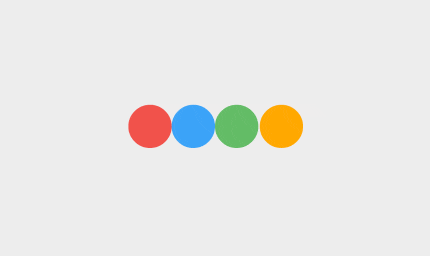
Conclusion
The final implementation might seem as a bit too wordy, but it's not that bad once you get acquainted with custom Drawables and logic behind drawing on a Canvas. What's important that the code for creating an animation is compact and easy to read. And that's not to mention that is ready to be easily extended. Try playing with the TweenEquations and see what result you get. Maybe add a small vertical translation for moving circles. Or even animate colors of the circles. Tumbleweed will allow you to play with the small details and get the feedback fast, until you achieve your desired effect.
